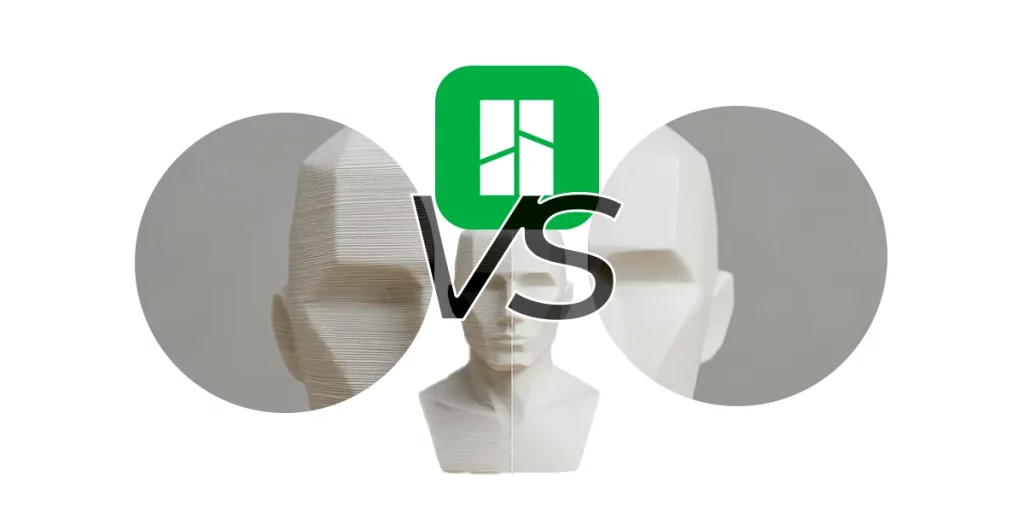
Smooth Surfaces in 3D Printing | Seams Ironing
Surface quality is the first impression of a 3D part. In Bambu Studio you can gain “professional face” with two

Filament flow calibration is one of the most important settings in 3D printing. This calibration is done by one or several flow tests.
To make it simple: the flow rate is the amount of filament coming out of the nozzle, and it is usually measured as a percentage.
When the flow rate is too high (above 100%), problems appear such as:
✔ Excess material in the layers.
✔ Rough surfaces with visible lumps.
✔ Errors in fine details and incorrect dimensions.
On the other hand, if the flow rate is too low (below 100%), it is common to notice:
✔ Poorly adhered layers and separation between extrusion lines.
✔ Brittle parts with poor mechanical strength.
✔ Irregular surfaces with voids.
To avoid these problems, it is recommended to perform a Flow Test, which allows determining the ideal setting for each material and printer configuration . One of the most commonly used methods is the Flow Tower, a test that prints a model with different extrusion values along its height, helping to identify the optimum setting.
In this guide, we will explain how to perform a flow test on the most popular slicers: Ultimaker Cura, OrcaSlicer and BambuStudio.

Before performing the flow test, we must prepare Ultimaker Cura with the necessary tools. For this test, we will use the Auto Towers Generator plugin, which will allow us to automatically generate a Flow Tower with variations in the extrusion percentage along its height.
This plugin facilitates flow calibration without the need to manually modify each layer of the model. To install it, follow these steps:


📌 Note: If the plugin does not appear in Cura after installation, verify that you are using a compatible version of the software and that you have an internet connection.
The Auto Towers Generator automatically generates a Flow Tower, similar to the Temperature Tower, but in this case, varying the extrusion flow in each section. This allows to visualize how the print quality changes according to the percentage of flux used.
If you have not yet calibrated the temperature of your filament, we recommend doing the Temperature Tower Test first, as a bad thermal setting can affect the results of the flux test. You can learn how to do this in our complete guide: Temperature Tower in PLA for 3D Printing..
The Flow Tower will print with extrusion values ranging from 115% to 85%, allowing you to identify which setting is best suited for your filament and printer configuration.
Now that we have Cura ready, the next step is to create the Flow Tower and adjust the print parameters.
Once we have Ultimaker Cura ready and the Auto Towers Generator plugin installed, we can proceed to generate and print the Flow Tower.
This test is quite simple: a tower is printed with different sections, each with a different percentage of flow. By analyzing the result, we can identify which is the most suitable setting to improve the quality of our prints.


📌 Note: This test is ideal for any type of filament, but if you use flexible materials such as TPU, it is advisable to make additional adjustments to the shrinkage settings.

For accurate results, it is recommended to use the following settings on the slicer:
Once these values are set, save the file and send it to your printer.
One of the benefits of this test is that it consumes very little filament. The Flow Tower requires approximately 6 grams of material, making it an efficient and waste-free test.

With the Tower ready and the parameters well configured, it is time to start printing and evaluate the results.
Now that we have generated the model and adjusted the parameters in Ultimaker Cura, it is time to print the Flow Tower and analyze the results.
📌 Tip: If you notice that the first layer does not adhere well to the bed, check the levelness of the base and adjust the temperature of the first layer.

Once the tower is printed, examine each section to identify which has the best finish.
Example: If you notice that the best quality is in the 95% flow section, this is the setting you should apply in Cura.
Now that we have determined the optimal flow rate through the Flow Tower, the next step is to apply this setting in Ultimaker Cura.

To set the new flow value in Cura, follow these steps:
This adjustment affects the entire print flow, ensuring that the correct material is extruded in each layer.
In addition to the overall flow, Cura allows you to modify the flow in specific areas to further improve the impression. Here are some recommendations:
✅ Flow for External Walls
✅ Flow for Skirt/Brim
✅ First Layer Flow.
📌 Tip: Always test these settings on a small test print before applying them to larger parts.
Now, if you use OrcaSlicer or BambuStudio, you can also perform this calibration in them. Select your slicer from the buttons above to continue with the test in other software.

Bambu Lab printers have an advanced automatic calibration system, but for optimal results, it is recommended to perform a manual flow calibration in BambuStudio. Correctly adjusting these parameters helps to avoid problems such as over-extrusion or under-extrusion, improving the accuracy and quality of your prints.
In this tutorial, you will learn how to calibrate:
✅ Flow Dynamics: Adjusts the K parameter to improve the dynamic extrusion.
✅ Flow Rate: Determines the optimal flow rate for each material.
Both tests ensure that the filament extrudes correctly in any printing situation.

The Flow Dynamics calibration adjusts the K parameter, which defines how the extruder responds to speed changes during printing. An incorrect value can cause inconsistencies in the extrusion, affecting part quality.
This procedure helps to improve the stability of the flow, avoiding abrupt variations in the amount of material deposited in different sections of the print.
To start manual calibration:
1️⃣ Open BambuStudio and go to the Calibration tab in the main interface.
2️⃣ Select Flow Dynamics Calibration and then Manual Calibration to access the advanced settings.
📌 Note: This option will allow you to make more precise adjustments than the automatic calibration.
Before running the calibration, make sure that the following parameters are set correctly:

🔹 Nozzle Diameter: Should be at 0.4 mm (factory default).
🔹 Build Plate Type: If you are using a Textured Plate, select it instead of the “Cool Plate”.
🔹 Material Profile: If the filament does not have a specific profile (example: Figutech ONE PLA), use the generic PLA profile.
These settings ensure that the test is performed under optimal conditions.

✅ Running the Test:
1️⃣ Click Calibrate.
2️⃣ The printer will print a continuous line by varying the K value automatically.
3️⃣ After printing is complete, observe the consistency of the printed line.
✅ O utcome Evaluation:
📌 Example: In an actual calibration, it was determined that the best result was obtained with K = 0.02.
When you identify the best fit, follow these steps to apply it to the printer:
1️⃣ Select the optimal K value in the calibration interface.
2️⃣ Click Next to save the settings to the device.
💡 Tip: If you change filament or nozzle, repeat this calibration to make sure the value is still correct.
With this, the Flow Dynamics calibration is complete. Now, we will move on to the Flow Rate calibration, which further refines the amount of extruded material in the print.

Flow rate calibration adjusts the amount of extruded filament to avoid problems of underextrusion (weak layers) or overextrusion (excess material). This process optimizes extrusion uniformity in detailed prints.
1️⃣ Open BambuStudio and go again to Calibration > Manual Calibration.
2️⃣ Make sure that the values for nozzle, printing plate and material profile are correct.
✅ S tart calibration by clicking Calibrate.
✅ The printer will print a 3×3 grid with different flow rate settings (30 min process).
🔎 Evaluation:

📌 Example: Two similar samples were compared and it was determined that -5% was the best choice.
🔹 If you want more precision, repeat the calibration with finer settings.
🔹 In the second round, the 0 (zero) setting proved to be ideal.
✅ S ave the profile with a custom name (example: PLA Figutech ONE).

Before starting the test, it is important to make sure that OrcaSlicer is properly configured:
1️⃣ Open OrcaSlicer and go to the Filament Settings section.
2️⃣ Select the filament to calibrate with.
3️⃣ Verify that the Flow Rate is set to 1.00 (100%) so that the first test is the starting point without previous corrections.

📌 Note: Do not adjust the flow rate manually before testing, as this will alter the results.

Now we will perform the first calibration print to evaluate how the material is extruding.
✅ Running the Test:
1️⃣ Go to Calibration within OrcaSlicer.
2️⃣ Select Flow Test – Step 1.
3️⃣ Click on Transfer / Apply settings, so that the test values are applied to the current configuration.
4️⃣ Slice the model and send it to print.
Once the printing is finished, check the quality of the part.
🔎 Factors to be evaluated:
✅ Choose the best fit:

📌 O nce the best value is defined, apply it as the base Flow Rate for the next test.
We will now refine the flow with a second, more precise test.
✅ Running the Test:
1️⃣ Returns to the Calibration section in OrcaSlicer.
2️⃣ Selects Flow Test – Step 2.
3️⃣ Verifies that the flow obtained in the previous test is applied.
4️⃣ Laminates and prints the new test model.
🔎 Repeat the analysis:
📌 Example:
If in Test 1 you chose 1.05 (105%) and in Test 2 the best result is -1, then:
1.05 – 0.01 = 1.04 (104%) → This will be your final Flow Rate.

Orcalicer Images: Magicraft3D
If you prefer to see the process in action, here is a Magicraft video explaining the OrcaSlicer flow calibration step by step:
Orcaslicer flow test
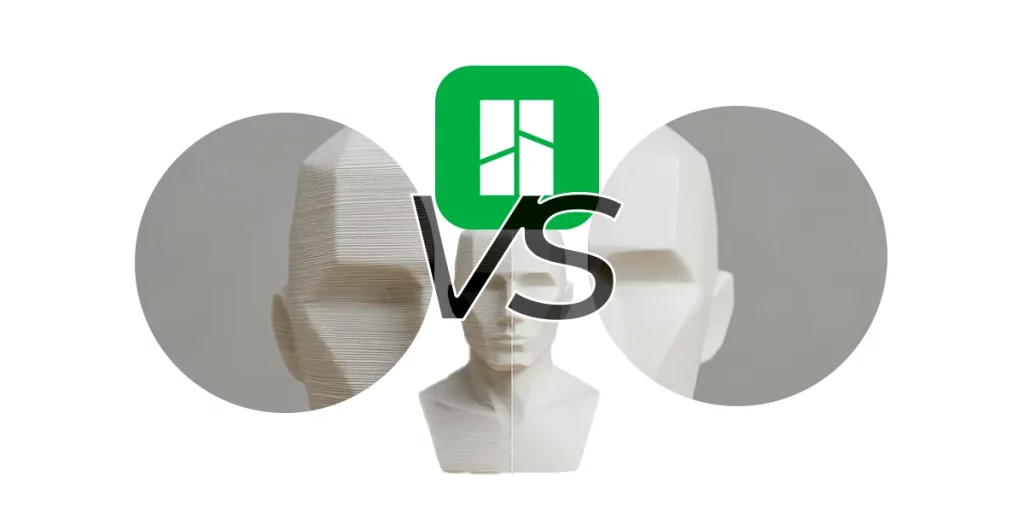
Smooth Surfaces in 3D Printing | Seams Ironing
Surface quality is the first impression of a 3D part. In Bambu Studio you can gain “professional face” with two

Volumetric Speed Test | Increase 3D Printing Speed
Want to print faster without losing quality? The key is to know the volumetric speed limit of your 3D printer

OrcaSlicer Tolerance Test: Complete 3D Printing Guide
OrcaSlicer’s tolerance test solves a common problem in 3D printing: parts that do not fit correctly when assembled. This simple

3D Printing Shrinkage Test: Quick Guide 2025
Reducing stringing in 3D printing is not a matter of luck, but of good setup. Learn how to do a
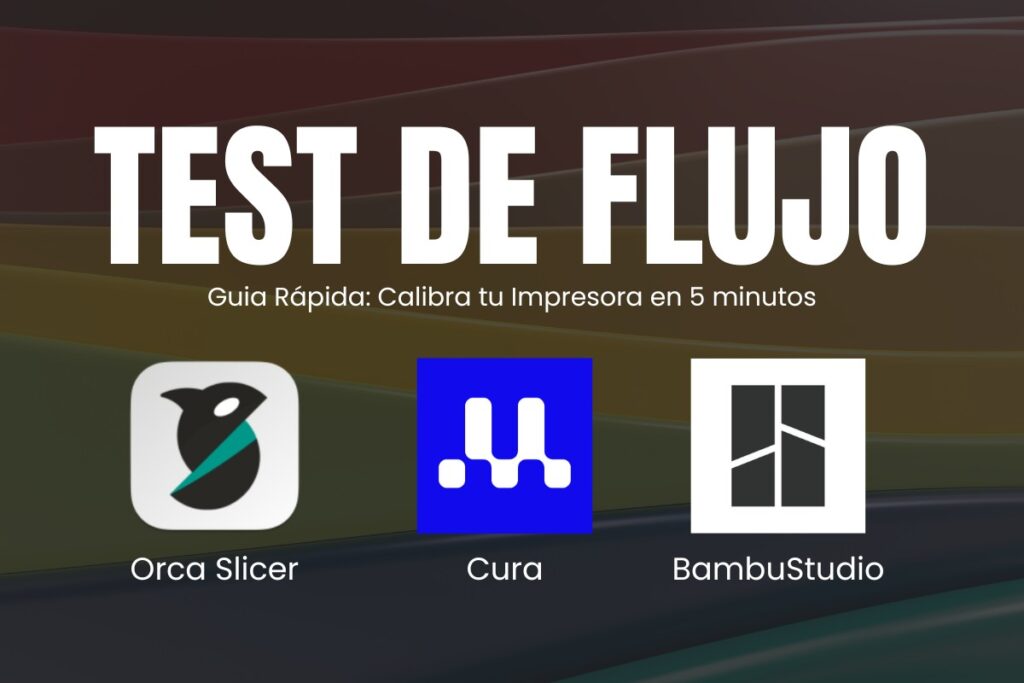
Flow Test in 3D Printing: Quick Solution
Filament flow calibration is one of the most important settings in 3D printing. This calibration is done by one or

PLA Temperature Tower for 3D Printing: Guide 2025
Why not just follow the manufacturer’s guide, if only! Filament specifications are a good starting point, if you 3D print